Don’t want to read all this? This gets you to setup right away.
About LiPS
LiPS, the LinkedIn® Profile Synchronization Tool, downloads your LinkedIn profile and maintains a selectable page on your WordPress installation. The profile is retrieved using OAuth, so it doesn’t need your username and password. You can even change your LinkedIn® password and the tool will continue to work. Revoking access is easy too.
The local copy of your LinkedIn® profile is created through a template, allowing the user control over the page layout. The tool can also maintain a post per position and even create a debug page.
Once installed and activated, the tool functions are available through the Tools menu found on the WordPress Dashboard.
Requirements
In order to use this tool, you’ll need …:
- … a host running WordPress 3.3 or later on PHP 5.2 or later with
editor accessto WordPress - … to enable administration over SSL, although there is no technical consequence if you don’t. Startssl issues trusted certificates for free
- … a LinkedIn developer account with associated profile
- … a jQuery compatible browser
Here are additional limits.
Setup
Setting up the plugin consists of two steps. The first step is identification; LinkedIn® needs to know that you allowed this tool to read your data. The next step is how to process your data.
Identification
Like before: in order to use this tool, you’ll need a LinkedIn® Developer Account. Login to your developer account and register the tool. When registered, LinkedIn® will generate an API Key and an OAuth Token like the screenshot below:
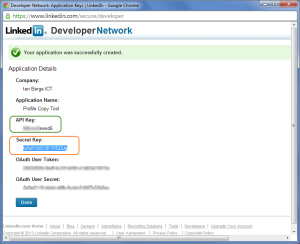
The tool needs the API and Secret Key values; copy the value of the API Key to OAuth Token and the Secret Key to OAuth Secret:
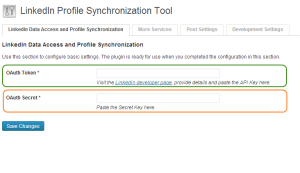
Click Save Changes and you’re ready for the next step.
Reset Identification
Made a mistake while setting the OAuth keys? Click the Forget OAuth button from LinkedIn Data Access and Profile Synchronization tab. The page is reloaded and you’re prompted for an OAuth Token and Secret again. The link to the LinkedIn developer page is there too.
Run
Before running the tool, be sure to think about:
- … which page you want your profile to be written to
- … whether or not you want the tool to create posts for each position. If you want the tool to do so, you must also think about the category or categories for posts maintained by the tool. Posts maintained by this tool are not visible on your blog page until you uninstall the tool.
The tool must be identified at LinkedIn® for this part to work. The Update Profile Page option is not shown when there’s no identification.
- Open the LinkedIn® Profile Sync page from the Tools submenu.
- Click the LinkedIn Data Access and Profile Synchronization tab:
- Select the Profile Page. The list shows the title of pages found on your blog. Select the title of the page you want to use for your profile. Be careful as the tool will overwrite this page
- Select the template that should be used to create your page from the Installed Page Templates list. Click the Example link to the right of the select list to review the page this template produces.
- Some templates use static variables. The Static Template Variables option is shown when the one you selected uses variables. Provide a value for these variables. Each variable may link to a page describing more information about this variable through the Help link.
- LinkedIn allows you to create a profile in multiple languages. Select the profile language from the Preferred Profile Language list. Select Standard Profile Language when there are no localized profiles.
- Click the Save Changes button. A dialog titled Authorization Required is displayed. This page needs an OAuth security code. Click the LinkedIn Authorization page link and follow the steps to get a security code. Paste this 5-digit code to the Authorization Required dialog box and click the Fetch button. The plugin will attempt to download your profile and run the template on the profile data.
That’s it. You’re done.
Feedback
Not too happy about a certain feature of the tool? Found a bug? Want additional features? Let me know.
Happy with this tool? Click the donate button and complete the procedure.
Hooks
The tool adds couple of WordPress hooks, being two filters and one action. Read about these filters and hooks
Environment
In use with WordPress version 3.3, 3.4, 3.5 and 3.6 on PHP 5.3, running on both Windows and Linux. My LinkedIn profile has two languages.
The LiPS settings page was developed using Google Chrome 19. I’ve seen it working on Internet Explorer 9 (regular mode) too.
Not tested
- It has not been ran on multi-site WordPress.